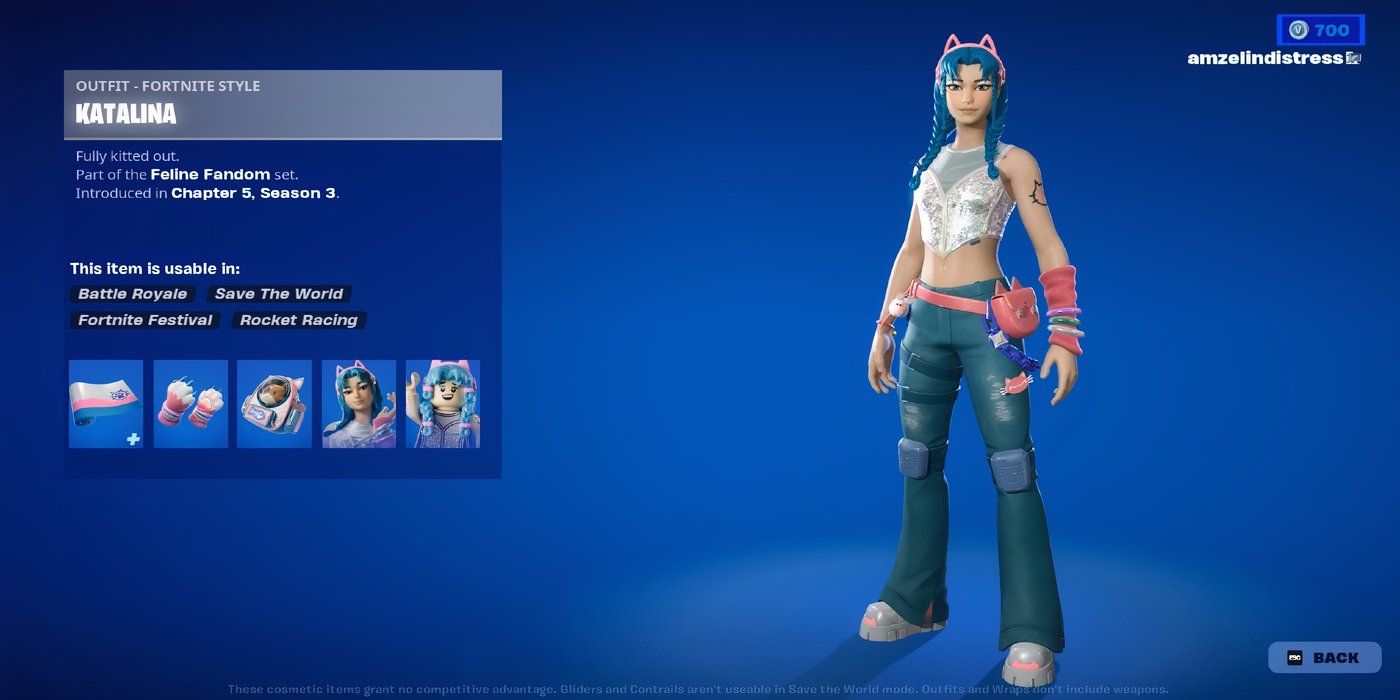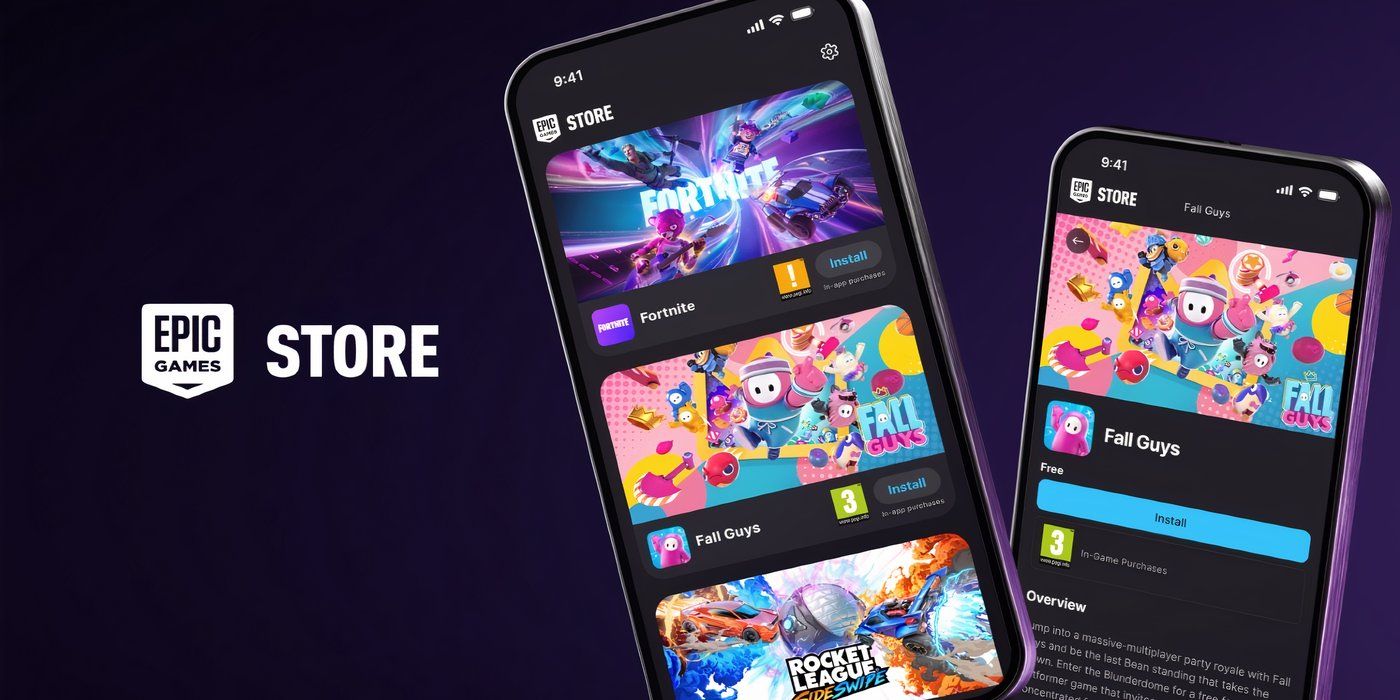How To Get the Free Katalina Skin In Fortnite
Fortnite has kicked off its latest season with a new Battle Pass, new quests, and new skins to discover. The latest set of skins includes a free skin for players on iOS or Android, requiring a mobile device to claim. The skin in question is Katalina, a paw-some skin for any Fortnite fan and cat lover.
Aside from the skin, which features a blue-haired girl with pink cat ears and blue, pink, and white clothing, players can also collect her accessories for access to the full Katalina set. The accessories include a matching wrap for guns and rideables, a pair of cat claws for the pickaxe slot, and a back bling featuring a bookbag with cat ears and a cat inside.
How To Unlock The Free Feline Fandom Set
Earn XP To Get Your Paws On A Free Skin In Fortnite
Unlike unlocking regular Fortnite skins, such as the upcoming Doctor Doom, to unlock the free Feline Fandom set on Fortnite, you’ll need to download the Epic Games Store on your Android or iOS device. While the Android Epic Games Store is available worldwide, the iOS version is only available to those in the European Union.
Katalina is only available until the end of the current Fortnite Chapter, which ends on November 2, 2024, so make sure you claim this free reward before then.
Once installed, you must complete four quests to obtain the entire Katalina cosmetics set. The quests are in the table below:
|
Quest |
Reward |
|---|---|
|
Earn 25,000 XP |
Tactical Kat Wrap |
|
Earn 50,000 XP |
Kat Claws Pickaxe |
|
Earn 75,000 XP |
Katalina’s Kit Bag Backbling |
|
Earn 100,000 XP |
Katalina Outfit |
The Katalina outfit comes in both normal and LEGO formats, so you’ll be able to wear her in LEGO Fortnite, too. Fortunately, unlocking the Katalina set isn’t too hard — it’s just a matter of gaining XP while playing on the Fortnite Mobile App. To quickly gain XP, complete daily, weekly, story, and milestone challenges in Battle Royale. You can also earn XP by playing songs on the Fortnite Festival Main Stage or by playing certain Creative maps. Leveling up will also help you unlock this season’s Battle Pass skins. Katalina will look pretty cool traveling around on hover jets.
Xbox Cloud Gaming does not count as the Fortnite Mobile App.
How To Install Fortnite On Android & iOS
Play Fortnite And Other Epic Games On Your Smartphones
Installing Fortnite on your mobile device requires a few steps, but it’s easy. First, open up Google Chrome, Safari, or your browser of choice on your Android or iOS device. Go to epic.download. Press the “Install on Android” or “Install on iOS” button. This is where it starts to differ between those on Android and those on iOS.
For Android users, pressing the “Install on Android” button will take you to a page where you can install the Epic Games Store. A popup will warn that the download could be harmful, but the download is safe, so no need to worry. Proceed by selecting “Download Anyway.” Once the file has been downloaded, tap “Open” at the top of the browser.
You might get a notice about your phone not being allowed to install apps from this source. If you receive this notice, tap “Settings” and select “Allow from this source.” Press “Install” from the new popup. Then tap “Open” to launch the Epic Games Store. You can then select Fortnite to install, but you’ll need to make another change to your phone’s settings before you can install Fortnite. Select “Settings” from the popup and “Allow from this source.” Confirm the installation and Fortnite will finally install on your Android device.
For iOS users, after clicking “Install on iOS,” you’ll immediately get a popup that says “Your installation settings on this iPhone do not allow apps by ‘Epic Games Inc.’ to be installed directly from the web. You can change this in Settings.” Press “OK” to dismiss the popup. Head over to the Settings app to see a banner that says “Allow Apps From ‘Epic Games Inc.’” Select the banner, choose “Allow,” and then head back over to your browser.
Select “Install,” then “Install App Marketplace.” Open the Epic Games Store and select Fortnite. Finally, hit “Install” to install Fortnite on your iOS device, and you can start your journey to get your free skin on your iOS device.
Video Credit: Epic Games/YouTube, Epic Games/YouTube