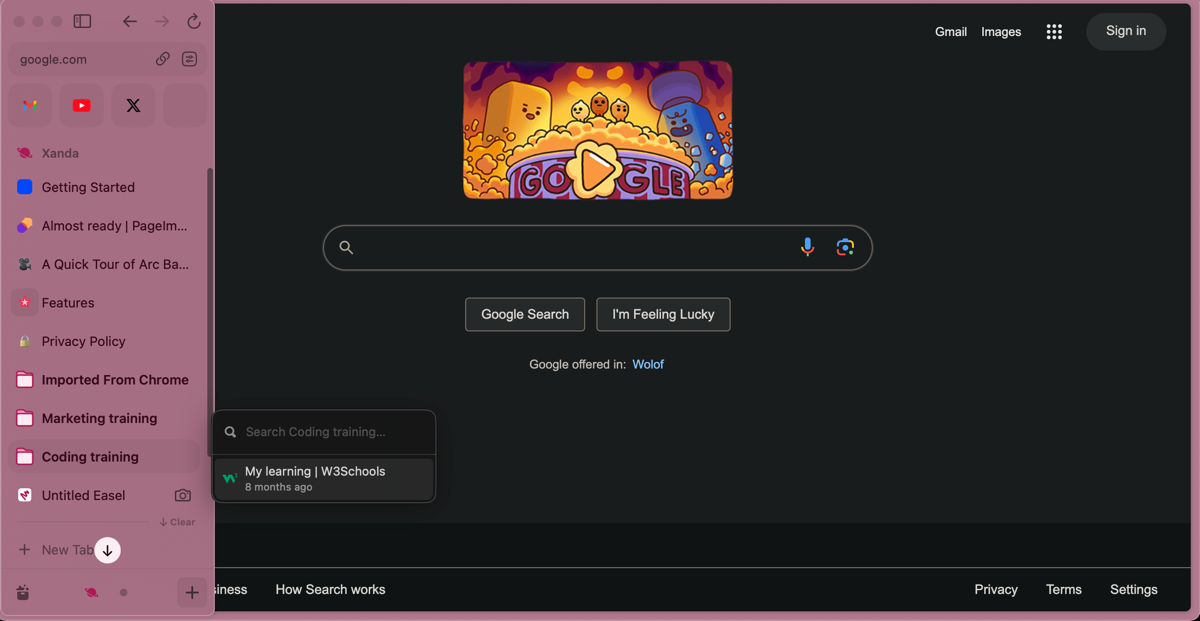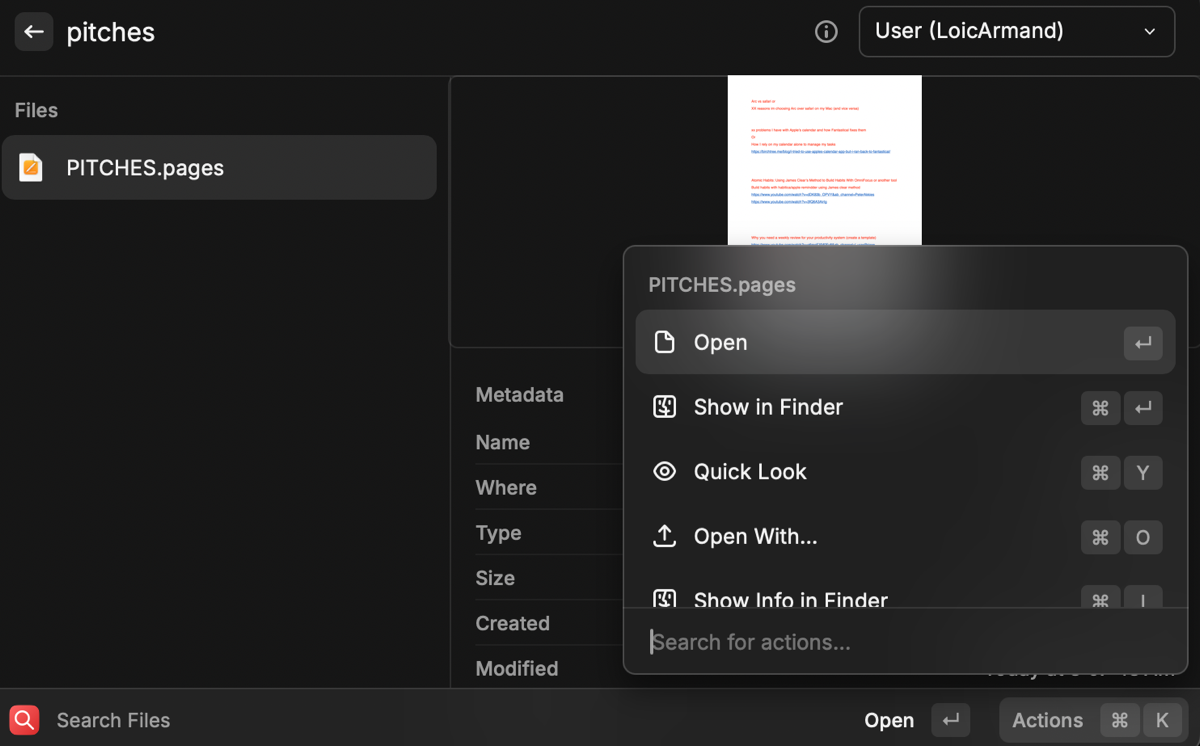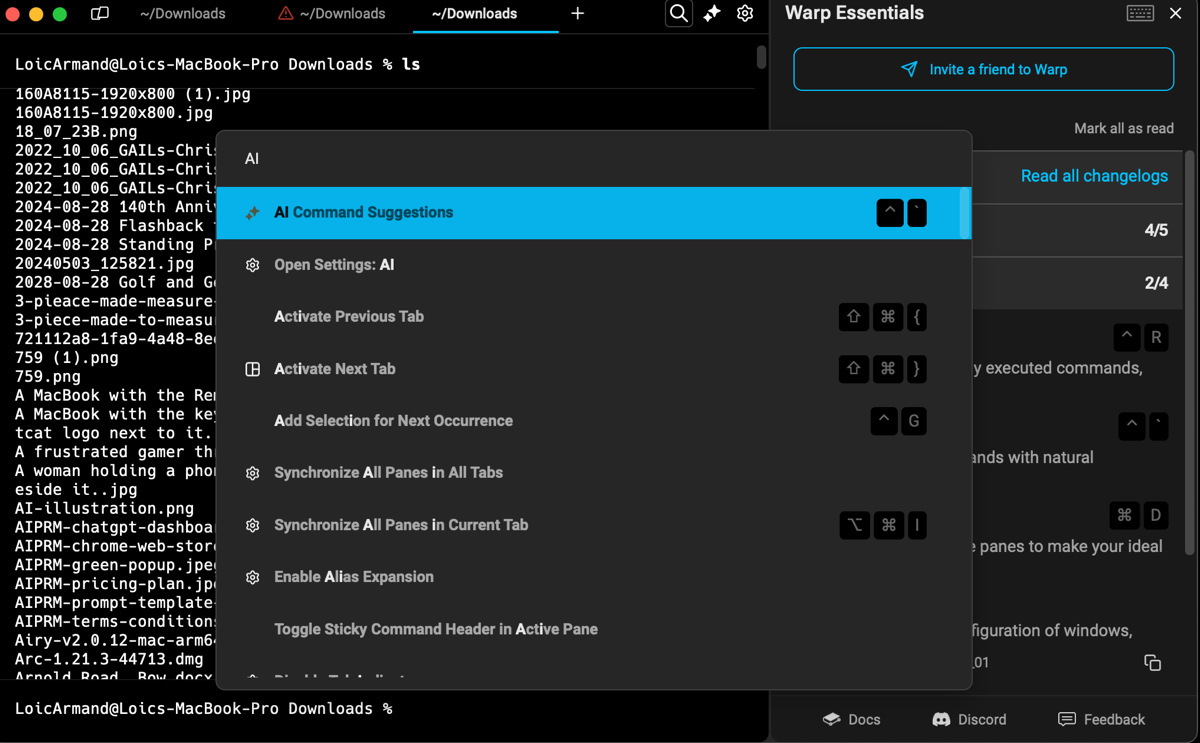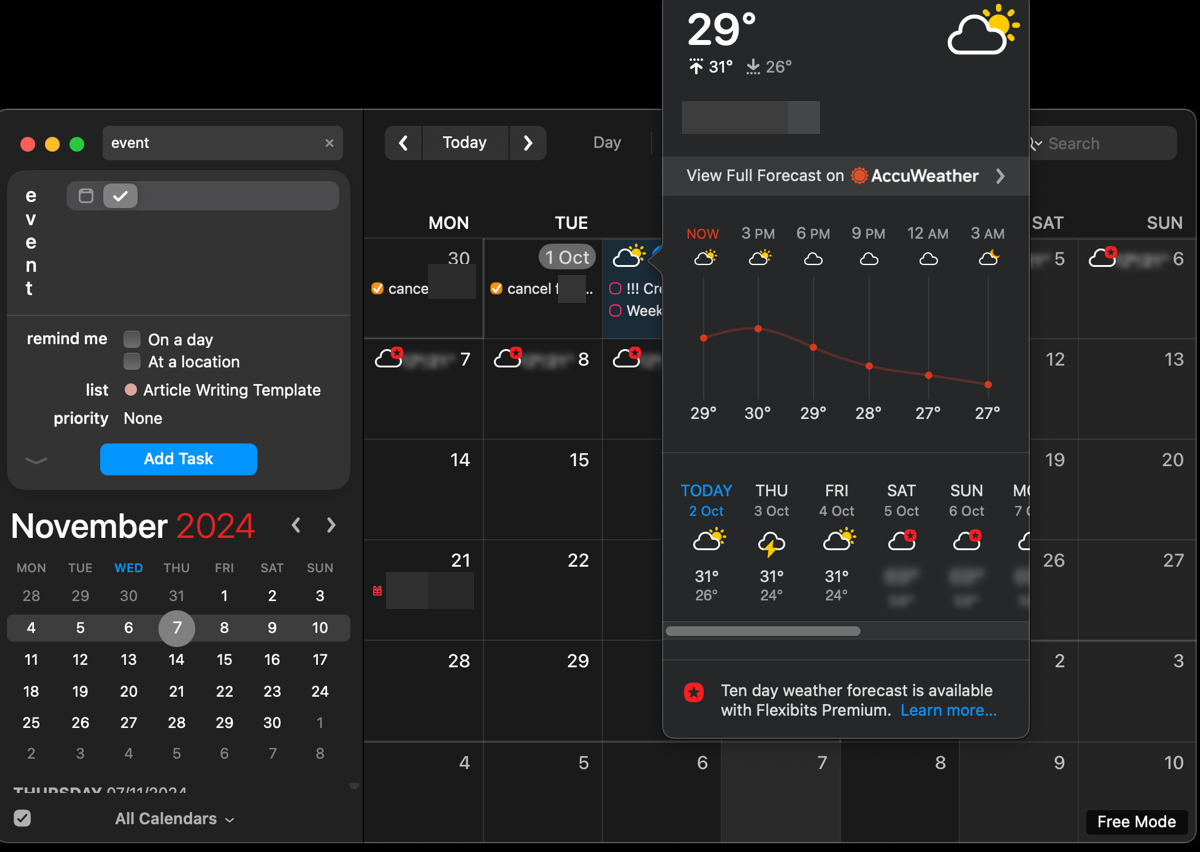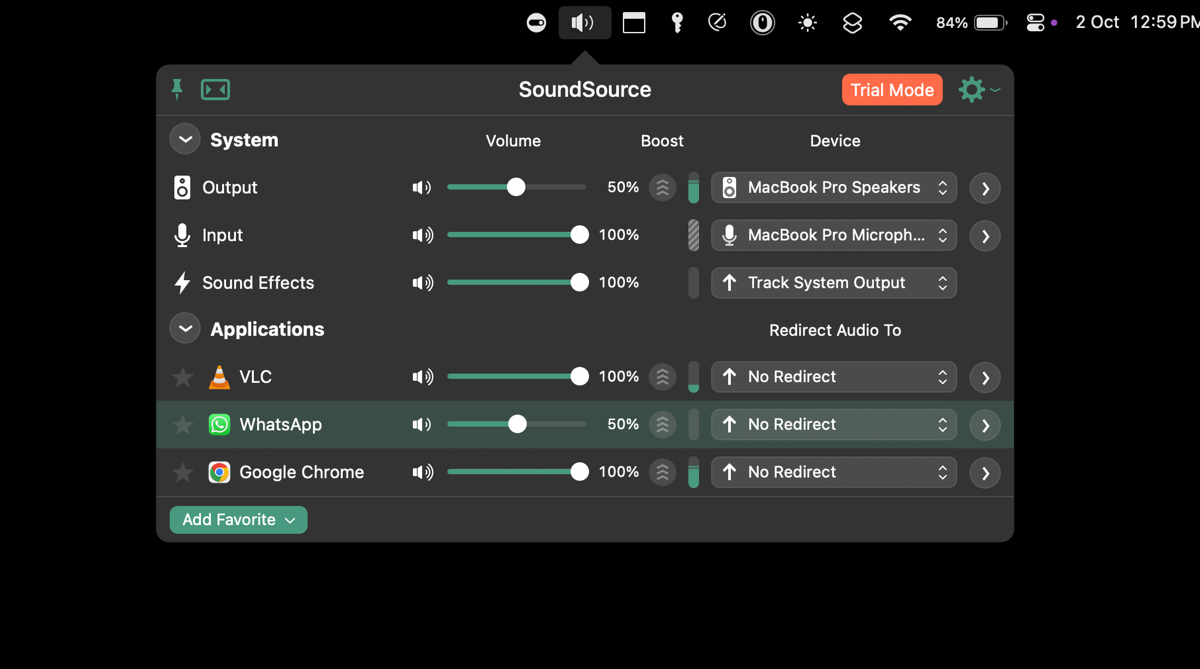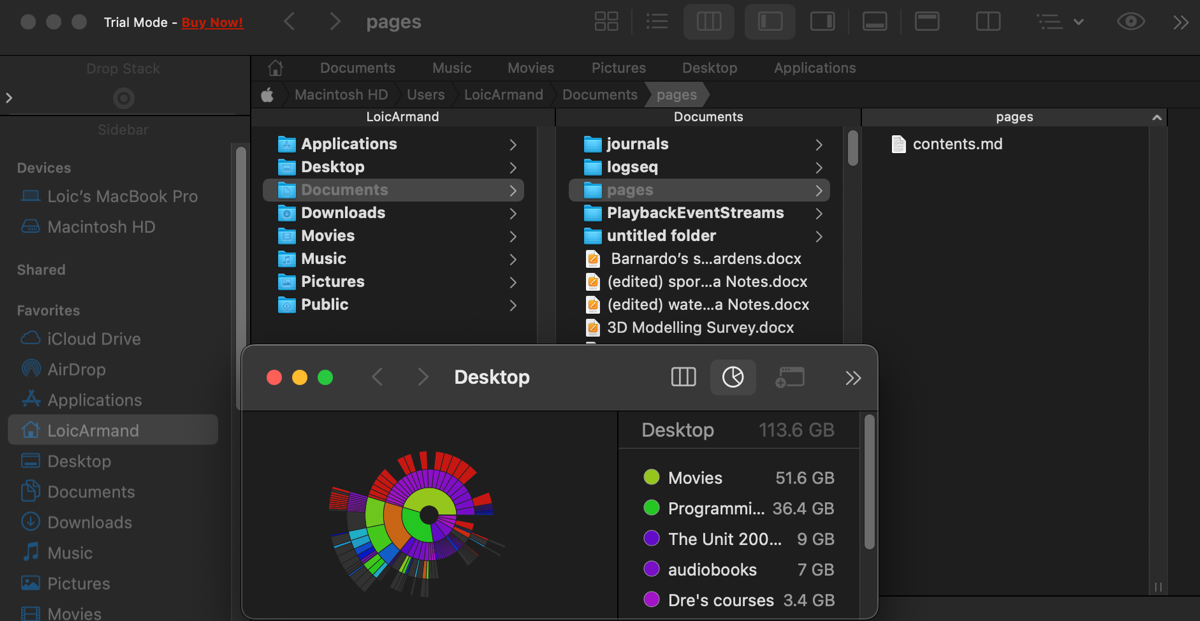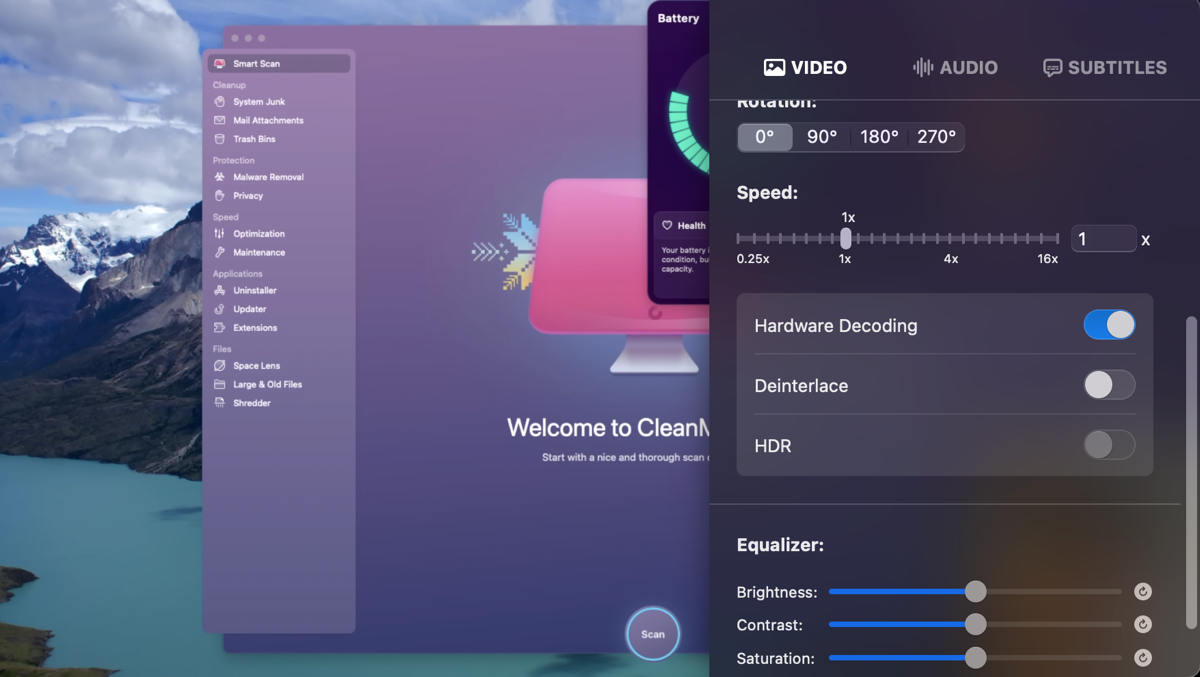I Replaced Default Mac Apps With These Alternatives (and You Should Too)
I like most default apps in macOS primarily because they’re free and simple. However, their simplicity often leaves them without essential features that third-party alternatives can provide. Here are some alternatives to default Mac apps that I’ve been using.
Besides its minimalist design and ease of use, there are several reasons to use Safari on a Mac over other browsers, including its tight integration with other Apple devices, fast performance, and efficient memory and power usage. However, simple may not always be better depending on your workflow, so I replaced Safari with Arc browser.
Arc is a free, third-party Mac browser designed by The Browser Company and built on Chromium. Due to its novel approach to web browsing, it took me a while to get used to it, but now I consider this new browser a productivity miracle.
Firstly, I like its modern and beautifully designed interface, which is highly customizable. Arc has ditched the conventional tab-based design used by most browsers in favor of an all-encompassing sidebar that acts as your control center. I find its customizable automatic tab archiving, which closes tabs every 12 hours, useful as I always find myself opening a bunch of tabs and losing track of what I’m doing.
Secondly, I can separate and organize different aspects of my life, including work and school, using dedicated Spaces and Profiles, making it easier for me to switch between different projects. Last but not least, I use Easels to write and draw sketches during my brainstorming sessions.
Download:Arc (Free)
2 Raycast (Instead of Spotlight Search)
As a previous Windows user, I fell in love with Spotlight when I switched to Mac, which helped me save several clicks daily. I used the Cmd + Space keyboard shortcut to quickly search for files, launch apps, and even perform calculations. For the most part, Spotlight is great, but there are better alternatives.
Raycast is one of the essential apps I must install before using a new Mac. This third-party system-wide search tool offers most of the basic features of Spotlight. However, Raycast is better than Spotlight in several areas.
For example, its search function offers more options. I frequently use the Cmd + K keyboard shortcut in Raycast after searching for files to access additional options like Show in Finder, Quick Look, Open With, and more.
In addition, I use Raycast to create system-wide keyboard shortcut commands for various actions. For instance, I use Option + C to open Raycast’s clipboard history, Option + E for emojis, and Option + S for screenshots.
Lastly, Raycast offers several extensions in its store for accessing third-party services and apps like Trello, Asana, and Calendly within Raycast. I use this feature every day to quickly create Asana tasks or add events to my calendar.
Download:Raycast (Free, subscription available)
3 Warp (Instead of Terminal)
The Terminal utility lets you perform various tasks on your Mac through the command line. However, if you’re unfamiliar with using Terminal, it can be intimidating, and you may easily make errors that could potentially harm your system. Learning to use Terminal on a Mac is a good place to start. Alternatively, you can use Warp as a more user-friendly alternative.
Warp is an intuitive Mac terminal alternative with several useful features that make working with the command line easier. One of my favorite features in Warp is the autosuggest/autocomplete feature that suggests commands and directories as you type. Its autocorrect feature also makes it easier to catch errors.
In addition, I use Warp’s Command Palette to quickly search keyboard shortcuts, settings, and commands. However, its AI integration is the most impressive feature. I use Warp AI to fix errors, find the right command, and get answers to my questions without going to Google.
Download:Warp (Free, subscription available)
4 Fantastical (Instead of Apple Calendar)
If you’re a heavy calendar user, chances are you have at least considered using a third-party calendar app at some point. That’s because Apple’s Calendar app can feel limiting at times. Fantastical is a well-designed and feature-rich Apple Calendar alternative that’s worth considering.
One of the reasons I enjoy using Fantastical is that it doubles as a weather app. I can quickly check the weather and my upcoming events without switching between apps. Fantastical’s intuitive interface and custom event colors also make it easy to create and manage various calendars and types of events, making it perfect for professional and personal use.
Similar to the native Calendar app in macOS Sequoia, Fantastical integrates seamlessly with Apple’s Reminders app, making it easy to keep track of tasks and events in one place. However, it goes a step further by integrating with other popular third-party apps like Microsoft Teams, Google Meet, and Zoom. I often use this feature to join Teams meetings directly from Fantastical.
Download:Fantastical (Free trial, subscription available)
5 SoundSource (Instead of the Default Volume Control)
As a previous Windows PC user, not having a built-in volume mixer on macOS was one of my biggest gripes. By default, you can set different volume levels for individual apps through that app’s settings or sound control. However, besides being inconvenient, some apps rely on the system’s volume and do not have their own settings.
That’s where SoundSource comes in. SoundSource is a third-party app that gives you control over your Mac’s audio output. My favorite SoundSource feature is its per-app volume control, which allows me to conveniently adjust the volume levels for different apps in one place. For instance, I use it to quickly lower or mute Apple Music’s volume during a video call.
In addition, I use SoundSource to redirect sound output from specific apps to different devices. For instance, I can have music play through my headphones while all other sounds come from my Mac’s speakers.
Download:SoundSource (Free trial, subscription available)
Finder is the native file manager on macOS, and while it does a decent job of managing and navigating files, it is lacking in some areas. The good news is that you can customize Finder on your Mac to improve your experience or switch to a better alternative.
Path Finder is a feature-packed file manager app that offers more control and customization options than Finder. In general, this app makes it much easier to trace file paths and organize files efficiently. Additionally, it offers useful features like Drop Stack that lets you temporarily hold selected files so you can easily drag and drop them where you need them.
Size Browser is another convenient feature that makes it easy to sort files according to their sizes, making it easier to delete large files and free up disk space. Last but not least, its Dual Pane view lets you work with two folders side by side, simplifying tasks like copying or moving files between folders.
Download:Path Finder (Free trial, subscription available)
7 IINA (Instead of QuickTime)
Your Mac’s media player is one of those tools you probably use every day without giving it much thought until it’s unable to play a specific video format. QuickTime is the default media player on macOS, but it’s not always the best option for every file format.
IINA is an intuitive and open-source media player that offers a simple and modern interface with support for multiple formats. Although its support for almost all types of video and audio files is enough reason to switch from QuickTime, IINA offers many other valuable features. For example, it gives you full control over video playback speed, brightness, contrast, saturation, and audio equalizer settings.
Moreover, it can play online videos from popular streaming platforms like YouTube and supports picture-in-picture mode, allowing you to keep watching your video while working on other tasks.
Download:IINA (Free)
Don’t limit yourself to the default apps Apple offers on your Mac. Explore these alternatives and discover new ways to personalize your Mac and streamline your workflow. More often than not, these apps may be all you need to get over some of the annoying quirks of macOS.