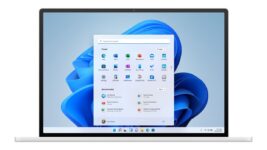
How to stop Windows or macOS updating automatically
Many Windows users report having encountered difficulties since installing a recent update to their operating system. Generally speaking, it can be advisable to wait a few days before updating Windows, to avoid encountering problems still unresolved by Microsoft. The same applies to Apple’s macOS.
The latest optional Windows update (KB5043145) seems to be causing a few problems. According to numerous online reports, it sometimes gives rise to a blue screen, synonymous with a crash, and sometimes to connection problems with WiFi or Bluetooth. USB ports out of order and various other bugs have also been reported.
While it’s essential to keep your operating system up to date, especially to plug any security holes, it’s always a good idea to wait a few days before installing the latest updates.
In Windows, if you encounter a major problem, you can always go to your operating system settings, into your update history and choose “Uninstall updates.” Simply click on the “Uninstall” button next to the update in question to remove it from your device.
The best way to prevent problems when installing future updates is not to have them install automatically, or to suspend them for a while. Microsoft’s operating system allows you to choose when and how you get the latest updates, so that your device continues to operate safely and without disruption. For example, you can temporarily suspend the download and installation of updates.
To do this, go to “Settings,” “Windows Update” and then “Pause updates.” You can then suspend them for one to five weeks.
Note that once the pause limit has been reached, you’ll have to install all the latest available updates before you can pause them again.
On macOS, you can uncheck the “Install macOS updates” option in the “Automatic updates” tab of the “Software update” section of your settings. – AFP Relaxnews



